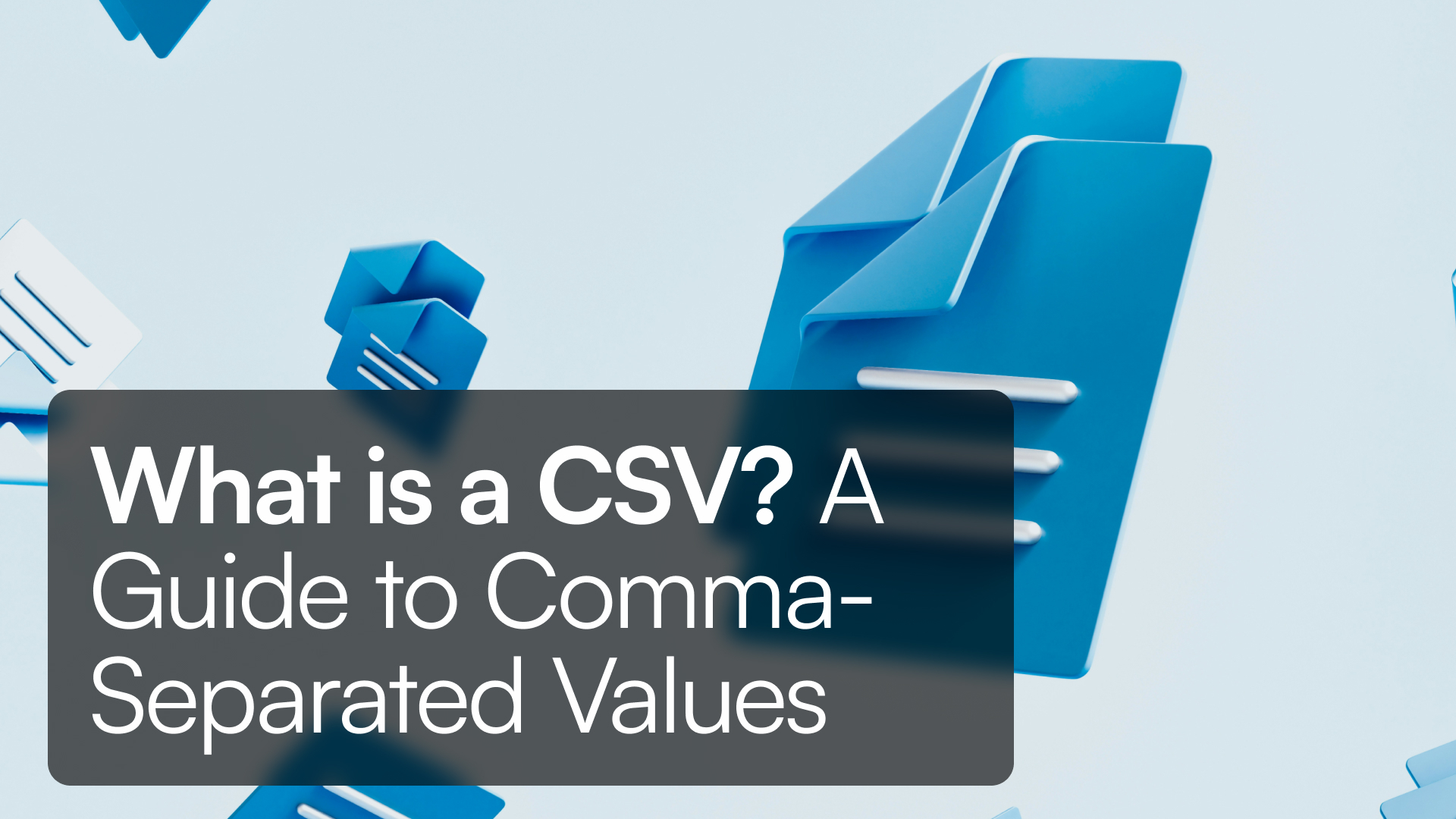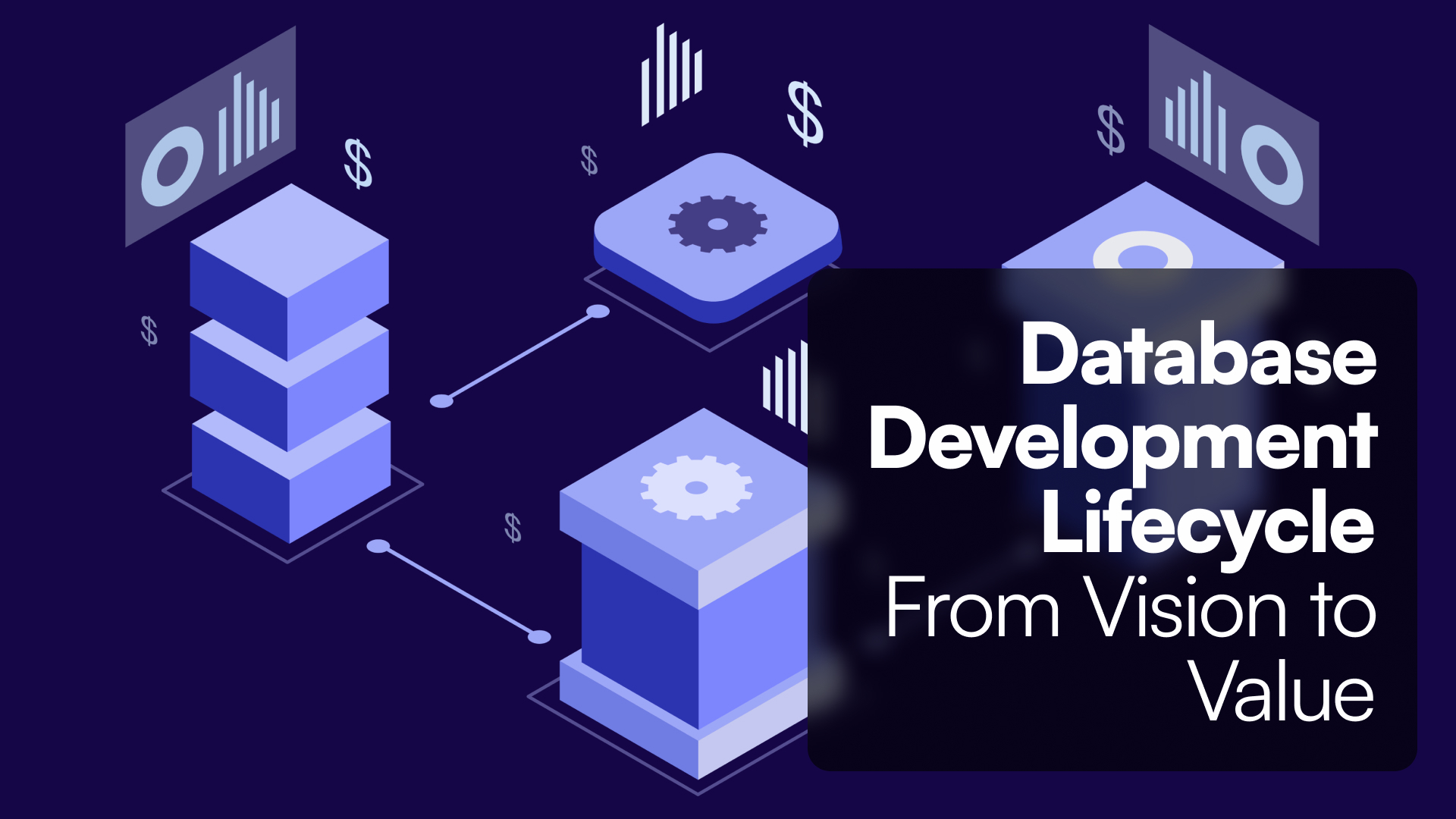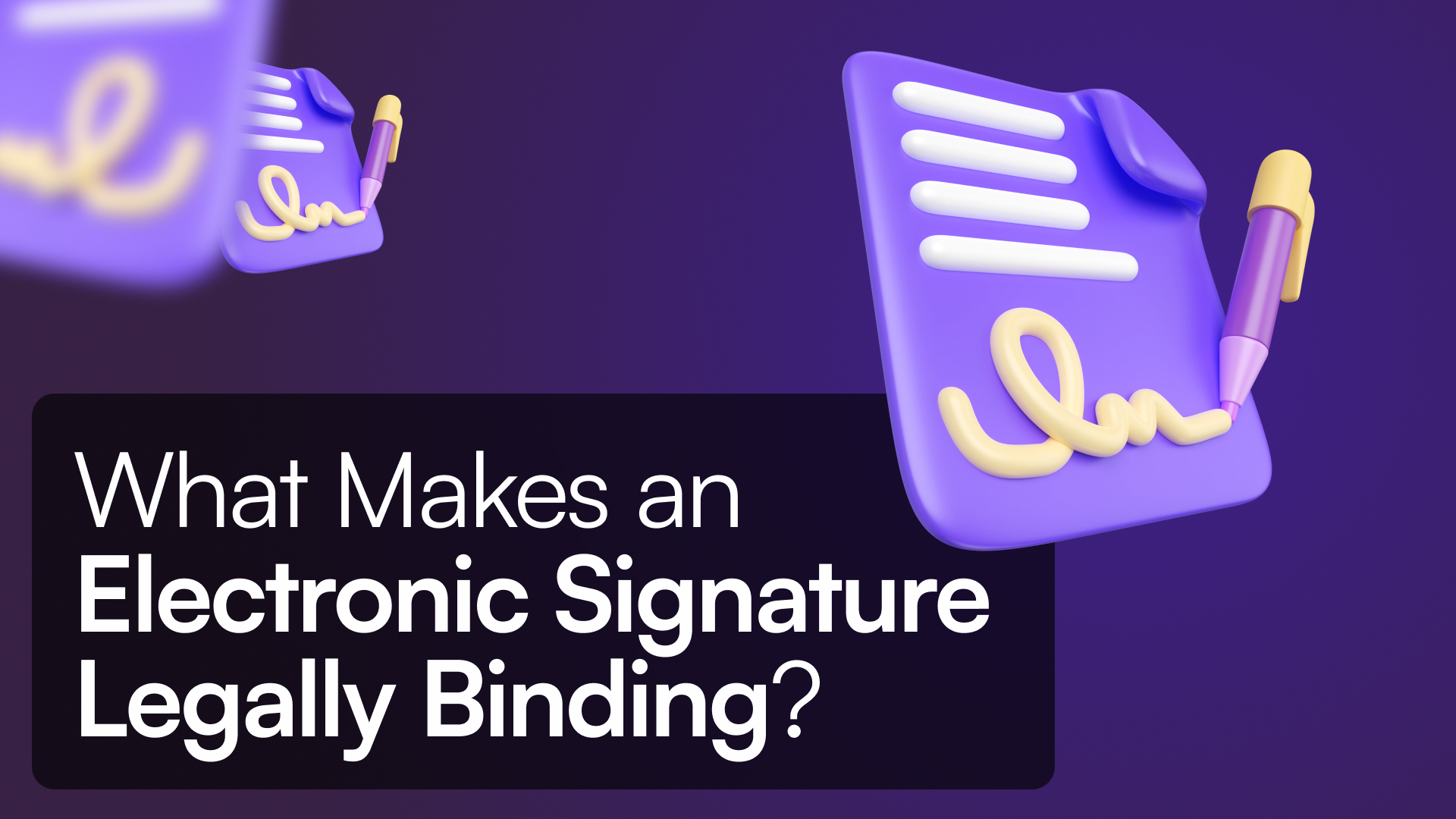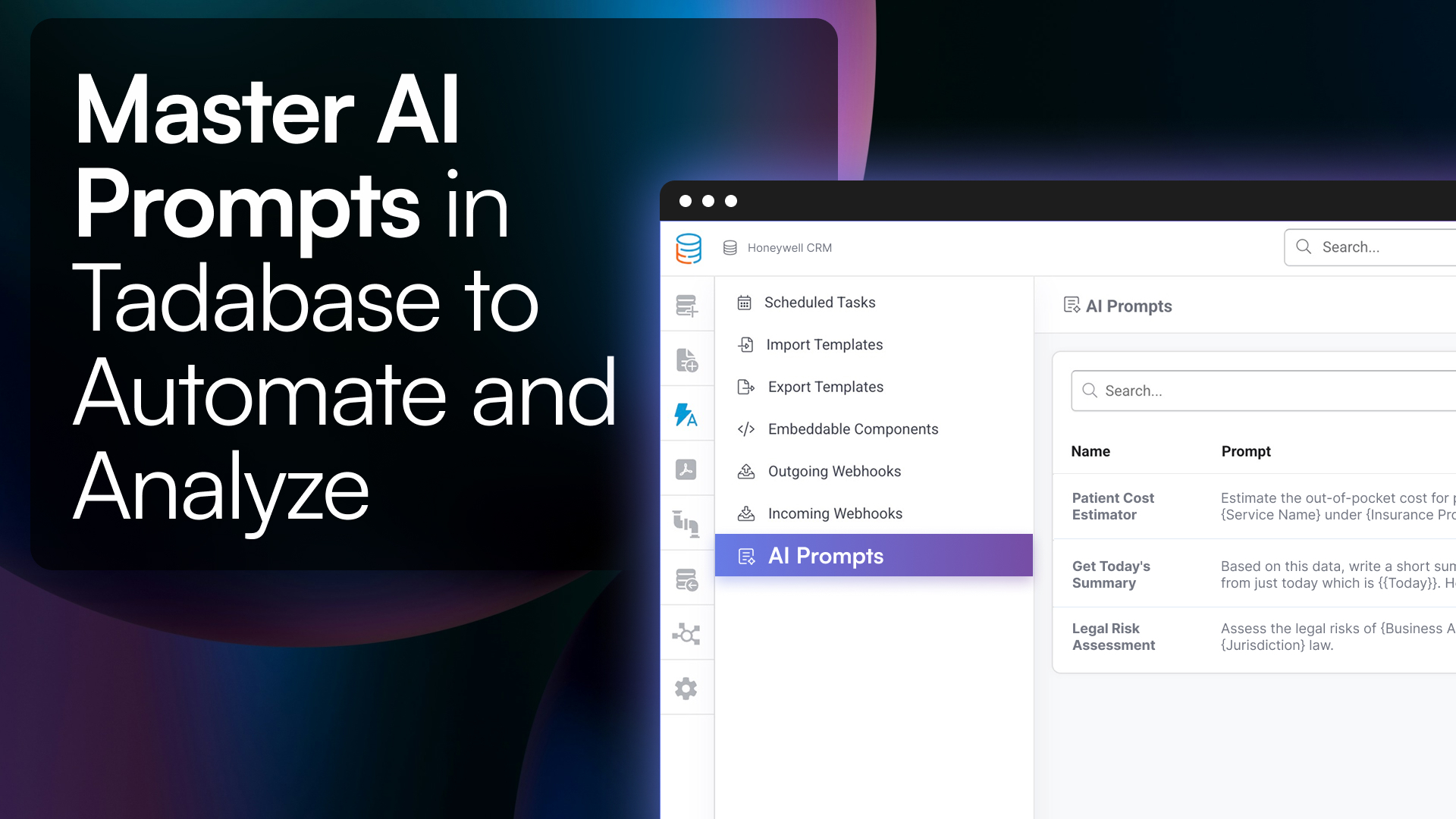Introduction
A CSV (Comma-Separated Values) file is a plain text format for storing tabular data, where each line represents a row and each value is separated by a comma.
CSV files are the unsung heroes of data management. Despite their simplicity, they’re used in virtually every industry to store, share, and manipulate structured information. In this guide, we’ll explore what CSV files are, how they work, their applications, and how you can use them effectively with Tadabase.
What is a CSV File?
A CSV file is a simple, lightweight file format that stores data in a table-like structure using commas as separators. Each row in the file corresponds to a record, and each comma-separated value represents a column.
CSV files are used to exchange structured data between different software platforms like spreadsheets, databases, CRMs, and custom applications.
What Does a CSV File Look Like?
Here’s a basic CSV example:
Name,Age,Email
John Doe,30,john.doe@example.com
Jane Smith,28,jane.smith@example.com
When opened in a spreadsheet program like Excel or Google Sheets, it looks like:
| Name | Age | |
|---|---|---|
| John Doe | 30 | john.doe@example.com |
| Jane Smith | 28 | jane.smith@example.com |
Why Are CSV Files Important?
CSV files remain popular because they’re:
-
Simple – Human-readable and editable in any text editor.
-
Portable – Used across virtually every platform and software type.
-
Lightweight – Small file sizes for fast storage and transfer.
-
Universal – Compatible with Excel, Google Sheets, Python, SQL databases, and more.
What Are CSV Files Used For?
CSV files are widely used for:
-
Data Import/Export – e.g., uploading customer contacts to CRMs
-
Data Backup – Simple, versioned backups of tabular records
-
Data Analysis – Used in Excel, Python, R, and SQL
-
E-commerce Operations – Product catalogs, order exports, inventory
-
Sharing Structured Data – Across teams, clients, or systems
CSV vs Excel vs JSON
| Feature | CSV | Excel (.xlsx) | JSON |
|---|---|---|---|
| Format Type | Plain text | Binary/structured | Structured plain text |
| Human-readable | Yes | Yes | Yes (devs) |
| Software Req. | Any text editor | Excel/Google Sheets | Code editors/IDEs |
| Data Types | Flat/tabular only | Tabular + formatting | Nested, hierarchical |
| File Size | Small | Larger | Medium |
| Use Case | Fast data transfer | Complex sheets | APIs, apps, dev workflows |
How CSV Files Work
Each line in a CSV file represents a row, and each comma-separated value represents a column in the dataset.
Product,Price,Quantity Laptop,999.99,10 Mouse,19.99,50 Keyboard,49.99,25
When opened in a spreadsheet, this displays as:
| Product | Price | Quantity |
|---|---|---|
| Laptop | 999.99 | 10 |
| Mouse | 19.99 | 50 |
| Keyboard | 49.99 | 25 |
Common Mistakes to Avoid
-
Missing Headers – Always include a header row to define columns
-
Extra Commas – Use quotes for fields that contain commas
-
Wrong Encoding – Use UTF-8 to support special characters
-
Mismatched Fields – Each row must have the same number of values
Properly formatted example:
"New York, NY",10001,USA
Where Are CSV Files Used in Real Life?
-
Bank statement downloads
-
Email list exports for marketing
-
Google Ads or Analytics report exports
-
Product feeds for Amazon, Shopify, etc.
-
CRM data exports
-
Inventory updates for ERP systems
How to Open a CSV File
You can open CSV files with:
-
Text Editors – Notepad, VS Code, Sublime Text
-
Spreadsheet Software – Microsoft Excel, Google Sheets, LibreOffice
-
Programming/Data Tools – Python, R, MySQL, PostgreSQL
How to Create a CSV File
Using Excel or Google Sheets:
-
Enter your data in rows and columns
-
Go to File > Save As (or Download As)
-
Select CSV (Comma delimited) format
Using a Text Editor:
-
Type your data manually:
Name,Age,Email
Alice,34,alice@example.com
-
Save the file with a
.csvextension
How to Use CSV Files with Tadabase
Tadabase makes it easy to manage CSV data in your custom applications — no code required.
Importing a CSV File:
-
Navigate to your app’s Data Builder
-
Select the table you want to import into
-
Click Import and upload your CSV file
-
Map CSV columns to the appropriate fields
-
Confirm and complete the import
Exporting a CSV File:
-
Open your desired table
-
Click Export > CSV
-
Select the fields to include
-
Download your clean, properly formatted CSV file
Tadabase ensures all imports/exports follow best practices for clean data handling and compatibility.
Learn more about Tadabase Integrations or Automation
Frequently Asked Questions
What does CSV stand for?
CSV stands for Comma-Separated Values. It’s a file format used to store tabular data in plain text, with each value separated by a comma.
What is a CSV file used for?
CSV files are used to exchange structured data between programs, especially for importing/exporting data from spreadsheets, CRMs, databases, and analytics platforms.
How do I open a CSV file?
You can open CSV files using:
-
Excel
-
Google Sheets
-
Text editors like Notepad or VS Code
Most spreadsheet programs automatically convert the comma-separated values into rows and columns.
Can I create a CSV file in Excel or Google Sheets?
Yes. Just enter your data normally, then choose:
File > Save As > CSV (Comma delimited)
This will export your data into a CSV format.
What’s the difference between a CSV file and Excel file?
CSV files are plain text with no formatting, formulas, or multiple sheets.
Excel files (.xlsx) support advanced features like styling, charts, formulas, and multiple tabs.
Can CSV files handle special characters or commas in data?
Yes — enclose values in double quotes to handle commas or special characters:
Are CSV files compatible with databases?
Yes. CSV files are commonly used to import or export data from SQL and NoSQL databases like MySQL, PostgreSQL, and MongoDB.
Do CSV files support images or rich formatting?
No. CSV files only support plain text. They don’t store fonts, images, formulas, or colors.
Can I open a CSV file on my phone?
Yes. You can use apps like Google Sheets, Excel mobile, or any plain text viewer to open a CSV file on iOS or Android.
How do I avoid errors when importing CSV files?
-
Always include a header row
-
Use UTF-8 encoding
-
Wrap values with commas inside quotes
-
Make sure each row has the same number of columns
Conclusion
CSV files are the backbone of modern data workflows — simple, portable, and incredibly useful. Whether you’re importing contacts, exporting reports, or sharing structured data, CSVs help you move fast and stay flexible.
With Tadabase, you can take that further — import and export CSVs effortlessly, build live databases on top of them, and automate the entire process without writing a single line of code.