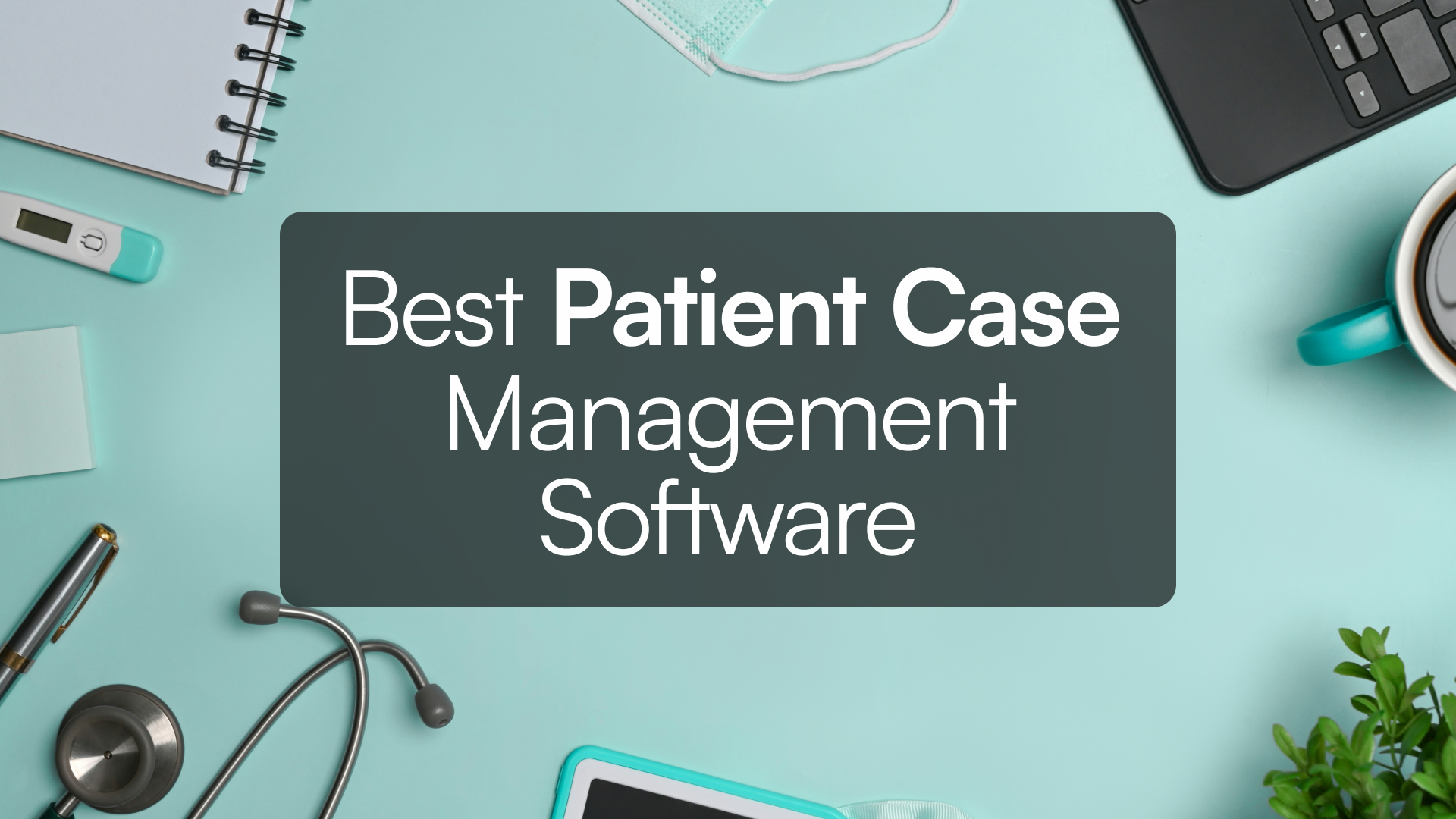Ok, I have 2 problems.
It looks like Toys-R-Us (guess how old I am...) threw up all over my house and I need to sort and pack everything because we're moving.
Packing up a family of 4 is no easy task. Countless items, furniture, and keepsakes collected over the past decade with my wife, and the past 4 years with our kids.
As I'm putting things away inside of various bins and boxes, sorting and matching like items, and writing their contents on the box or in a notes app, I realize that storing these items inside a box is a lot like storing items inside a database. I'm doing my best to give each box or bin some identifying number or characteristic. Each item is associated with a specific box or bin, in hopes that I can easily find a item that I need by identifying the bin.
I hope my high school English teacher would be proud of that metaphor but let's break it down clearly.
The storage unit is my data table. It holds a collection of all bins, and their contents.
The bins and boxes are my records. They are individual and unique containers that hold my items.
The items, or contents of the bins, are my fields. These are the most granular pieces of information.

Building the app in Tadabase
This is really such an easy app to build. The simplicity actually allows for some really cool flexibility and customization.
Let's start with our storage unit, I mean...data table.
Aside from the default Users table. all it takes is a single data table - Storage Items.

My fields are pretty basic too.
- Item # (Number Field) - This is the unique identifier for each bin or box.
- Storage Type (Radio Select) - This allows me to define whether or not thing in storage is a bin, box, or single item (like a bed frame).
- Contents (Rich Text) - In this field, I can just list out all the items inside the bin or box.
Now I'm sure you've already noticed the QR code in the image above. I did go a little overboard and generate QR codes with our QR code Pipe, printed them, and taped them to each bin/box. More on that here.

The QR codes link directly to the Details Page for each bin so I can see what's in the box before I open it.

Moving onto the pages of the app. It's only 2 pages, a page to list each bin and a details page to see the contents. On the main page, I have the following...
- Form Component to add new items to storage
- Search Component to search for contents
- List Component to display bins and boxes

After some fancy styling, we get this!

Are you interested in using this App as a template? Make sure to keep an eye on our Community to grab it when it's posted!
Cover image icon made by Freepik from www.flaticon.com